Jupyter Notes
Jupyter notebooks help data analysts incrementally manage computation and visualization tasks. For example, a Jupyter Python notebook can perform a food web analysis
as seen on the Python page within this website. You can manage a Jupyter notebook environment to install all the services you want to use
without having to download one huge monolithic software bundle.
Students in PODS-related courses have downloaded and installed the Anaconda Package Management system to participate in developing analysis notebooks to support insightful analysis activities. Since Anaconda works well with Windows, Mac OS X, and Linux operating systems (and looks consistent across operating systems), you should be able to install Anaconda on your favorite system on which you do work for classes. Go to https://www.anaconda.com/download/ and click the relevant icon to download Anaconda for your target system.
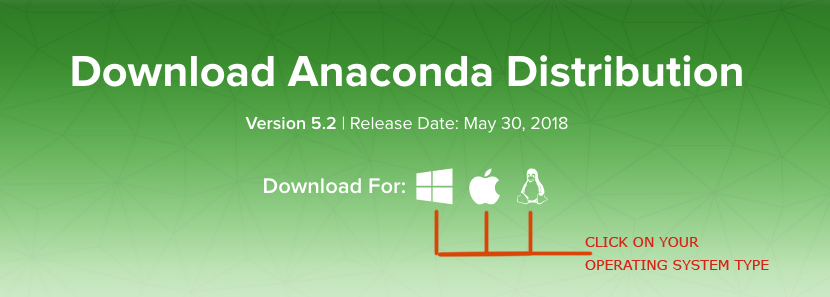
Follow the Anaconda installation instructions at https://docs.anaconda.com/anaconda/install/ and get familiar with the conda commands you can run in a terminal window (Terminal on Mac OSX or Linux, Command Prompt on Windows).
You will then be installing Python-based packages incrementally over time as you wish to use different services to perform analysis activities in class (mainly data computation and visualization tasks). We are using Python 3.6 as the base Python language version. Remember that to be sure you download the proper version of add-on packages. See https://docs.anaconda.com/anaconda/packages/pkg-docs/ for more information.
Speak up if you try to do an installation (give it a mindful, thoughtful go) and end up in error situations that you are unsure (or completely lost) about. The order in which packages are loaded often makes a difference and removing or updating packages can get unruly depending on the situation that your system is currently in. Everyone has had an installation battle with a package manager at some point in time. Thankfully, Anaconda seems to have learned from many package manager environments that have existed in the past.
Jupyter Python-based Notebooks are saved on your file sytem with a .ipynb extension. You can share those files like any other popular document type (PDF for example). Just be sure to run the jupyter notebook command from a location on your hard drive that includes your storage location (in the same folder or a subfolder). The notebook environment will load in your default browser (or Anaconda will provide you a link to load in whatever Web browser you choose).
Students in PODS-related courses have downloaded and installed the Anaconda Package Management system to participate in developing analysis notebooks to support insightful analysis activities. Since Anaconda works well with Windows, Mac OS X, and Linux operating systems (and looks consistent across operating systems), you should be able to install Anaconda on your favorite system on which you do work for classes. Go to https://www.anaconda.com/download/ and click the relevant icon to download Anaconda for your target system.
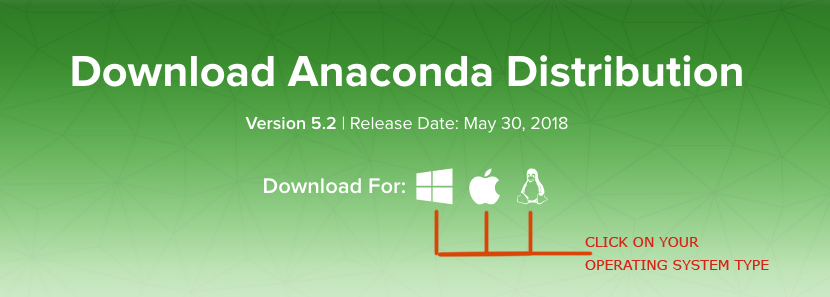
Follow the Anaconda installation instructions at https://docs.anaconda.com/anaconda/install/ and get familiar with the conda commands you can run in a terminal window (Terminal on Mac OSX or Linux, Command Prompt on Windows).
You will then be installing Python-based packages incrementally over time as you wish to use different services to perform analysis activities in class (mainly data computation and visualization tasks). We are using Python 3.6 as the base Python language version. Remember that to be sure you download the proper version of add-on packages. See https://docs.anaconda.com/anaconda/packages/pkg-docs/ for more information.
Speak up if you try to do an installation (give it a mindful, thoughtful go) and end up in error situations that you are unsure (or completely lost) about. The order in which packages are loaded often makes a difference and removing or updating packages can get unruly depending on the situation that your system is currently in. Everyone has had an installation battle with a package manager at some point in time. Thankfully, Anaconda seems to have learned from many package manager environments that have existed in the past.
Jupyter Python-based Notebooks are saved on your file sytem with a .ipynb extension. You can share those files like any other popular document type (PDF for example). Just be sure to run the jupyter notebook command from a location on your hard drive that includes your storage location (in the same folder or a subfolder). The notebook environment will load in your default browser (or Anaconda will provide you a link to load in whatever Web browser you choose).

